[RWD]Google 画像検索ページ風ギャラリー
本日の授業内容
1.「.htaccess」によるデバイス毎の自動振り分け
*デバイスによって閲覧するページを振り分ける
今回はスマートフォン用(SP)とPC・タブレット用(PC)と2種類作っている
「.htaccess」ファイルによって振り分けるようになっている
「.htaccess」ファイルはMacのデフォルト設定では不可視ファイルのため、最初は「htaccess.txt」をつくる。
サーバーにアップロード後にファイル名&拡張子を変更
htaccess.txt内容
<IfModule mod_rewrite.c>
RewriteEngine On
RewriteCond %{HTTP_USER_AGENT} (iPhone|Android.*Mobile|Windows.*Phone) [NC]
RewriteCond %{QUERY_STRING} !mode=pc
RewriteRule ^$ /pc/sp/ [R,L]
Header set Vary User-Agent
</IfModule>3行目
RewriteCond %{HTTP_USER_AGENT} (iPhone|Android.*Mobile|Windows.*Phone) [NC]「HTTP_USER_AGENT」は、アクセス端末の種類。
4行目
RewriteCond %{QUERY_STRING} !mode=pcURLの末尾に「?mode=pc」という文字列が付いていた場合には、スマートフォン用ページに移動させない(リダイレクトしない)ようにする記述
5行目
RewriteRule ^$ /pc/sp/ [R,L]
リダイレクト先のアドレス。PC用のトップページ(index.html)からみたサイトルートを書く。
ここはSP用フォルダの位置によって変わるところなので注意が必要
サーバーにアップしたものはこちら↓↓
http://kuropanther.html.xdomain.jp/pc/
(PC用は構築中です。スマホで見てね)
2.Google画像検索ページ風のギャラリーを作成
これを改良してサイト100選を作る予定。
レスポンシブにも対応しています。
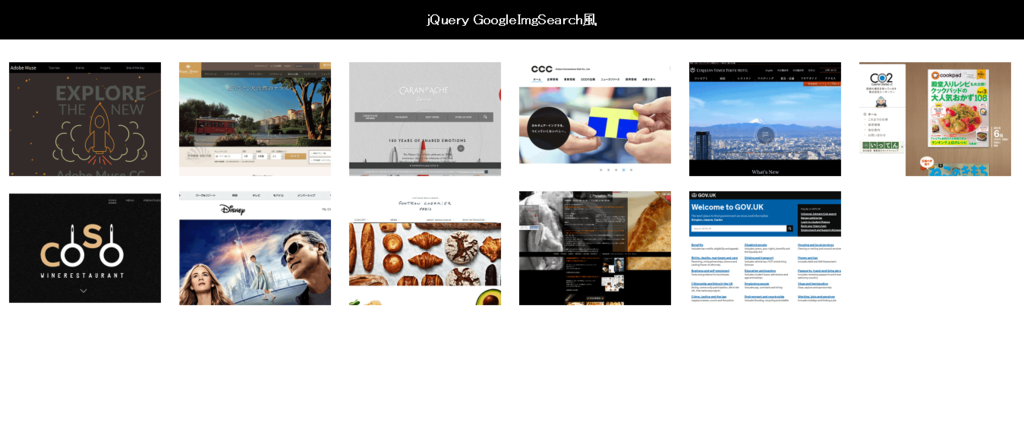
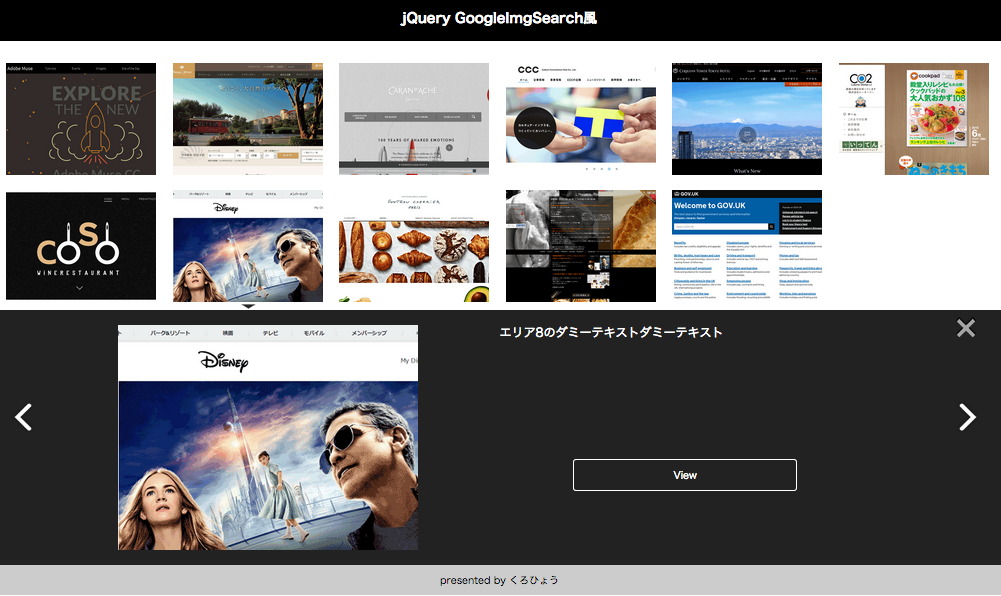
サーバーにアップしたものはこちら↓↓
http://kuropanther.html.xdomain.jp/googleimgsearch/
HTML
<!DOCTYPE html> <html lang="ja"> <head> <meta charset="UTF-8"> <title></title> <link rel="stylesheet" href="style.css"> <!--[if lt IE 9]> <script src="http://html5shiv.googlecode.com/svn/trunk/html5.js"></script> <script src="http://css3-mediaqueries-js.googlecode.com/svn/trunk/css3-mediaqueries.js"></script> <![endif]--> <script src="http://ajax.googleapis.com/ajax/libs/jquery/1.9.1/jquery.min.js"></script> <script src="js/GoogleImgSearch.js"></script> </head> <body> <header> <h1>jQuery GoogleImgSearch風</h1> </header> <div id="container"> <ul class="listCover"> <li class="listItem"> <img src="img/adobemusecc.png" alt=""> <div class="selfRep"> <div class="selfRepInner"> <div class="secLeft"><img src="img/adobemusecc.png" alt=""></div> <div class="secRight"><p>エリア1のダミーテキスト エリア1のダミーテキスト エリア1のダミーテキスト エリア1のダミーテキスト</p> <div class="view">View</div> </div><!--/.secRight--> </div><!--/.selfRepInner--> </div><!--/.selfRep--> </li><!--/.listItem--><!-- --><li class="listItem"> <img src="img/busenaterrace.png" alt=""> <div class="selfRep"> <div class="selfRepInner"> <div class="secLeft"><img src="img/busenaterrace.png" alt=""></div> <div class="secRight"><p>エリア2のダミーテキスト エリア2のダミーテキスト エリア2のダミーテキスト エリア2のダミーテキスト</p> <div class="view">View</div> </div><!--/.secRight--> </div><!--/.selfRepInner--> </div><!--/.selfRep--> </li> 以下繰り返し </ul> </div><!--/#container--> </body> </html>
@charset "UTF-8";
html, body, div, h1, p, ul, li, a, img {
margin: 0;
padding: 0;
}
img {
vertical-align: bottom;
-ms-interpolation-mobile: bicubic;
border: none;
}
html {
font-size: 75%;
-webkit-text-size-adjust: none;
}
a {
-webkit-tap-highlight-color: transparent;
text-decoration: none;
}
ul {
list-style: none;
}
/* HTML5 ELEMENTS */
header,article,aside,section,footer,
nav,menu,details,hgroup,summary {
display: block;
}
body {
overflow-y :scroll;
}
*html body {overflow-y: auto;} /* IE6 */
*first-child+html body {overflow-y: auto;} /* IE7 */
h1 {
background: #000;
color: #FFF;
font-size: 18px;
font-weight: bold;
text-align: center;
margin-bottom: 20px;
padding: 15px 0;
}
ul.listCover {
text-align: left;
margin: 0 auto;
}
/* .listItem */
ul.listCover li.listItem {
text-align: center;
display: inline-block;
*display: inline;
*zoom: 1;
padding: 10px 0;
cursor: pointer;
}
ul.listCover li.listItem img {
width: 200px; /*サムネイルの大きさ*/
}
.listCover .active {
background:url(img/activeArrow.gif) no-repeat bottom center;
}
.listCover .listItem .selfRep {
display: none;
}
footer{
background : #CCC;
height: 40px;
}
footer p{
text-align: center;
font-size: 12px;
padding-top: 10px;
}
/* .expandField */
.expandField {
width: 100%;
text-align: left;
display: block;
background: #222;
float: left;
position: relative;
overflow: hidden;
padding: 0;
}
.expandField .btnClose {
top:10px;
right: 0;
width: 60px;
height: 60px;
display: block;
background: url(img/close.png) no-repeat top left;
position: absolute;
overflow: hidden;
cursor: pointer;
}
.expandField .btnPrev {
top: 120px;
left: 0;
width: 60px;
height: 60px;
display: block;
background: url(img/prev.png) no-repeat top left;
position: absolute;
overflow: hidden;
cursor: pointer;
}
.expandField .btnNext {
top: 120px;
right: 0;
width: 60px;
height: 60px;
display: block;
background: url(img/next.png) no-repeat top left;
position: absolute;
overflow: hidden;
cursor: pointer;
}
.expandField .selfRepInner {
text-align: center;
position: relative;
padding: 20px 50px;
}
.expandField .selfRepInner .secLeft,
.expandField .selfRepInner .secRight {
width : 50%;
float: left;
}
.expandField .selfRepInner .secLeft {
text-align: center;
}
.expandField .selfRepInner .secRight {
text-align: left;
width: 40%;
color: #FFF;
}
.secRight p {
font-size: 16px;
line-height: 1.2em;
}
.view {
border: 1px solid white;
border-radius: 5px;
padding: 10px 0;
width: 60%;
text-align: center;
margin: 160px auto;
transition: 0.3s ease-in-out;
}
.view:hover {
background: #FFF;
color: #333;
cursor: pointer;
}
/* SizeAdjustment */
@media screen and (max-width: 600px){
.expandField .selfRepInner .secLeft img {
width :80%;
}
}
@media screen and (max-width: 480px) {
.expandField .selfRepInner .secLeft {
display: none;
}
.expandField .selfRepInner .secRight {
width: 100%;
Float: none;
}
}
/* =======================================
ClearFix
======================================= */
.listCover:before,
.listCover:after,
.expandField .selfRepInner:before,
.expandField .selfRepInner:after {
content: " ";
display: table;
}
.listCover:after,
.expandField .selfRepInner:after {clear: both;}
.listCover,
.expandField .selfRepInner {*zoom: 1;}
[サイト制作]ポートフォリオ制作について
今日の先生のお話は主に、レスポンシブwebデザインとポートフォリオ制作のことについてだった。
レスポンシブwebデザイン
- WordPressで会社HPを作った後、更新できないとやめてしまう企業が増えている。WPの全盛期は終わった。
- 一方、スマートフォン対応にする企業は増えている。
- 更新よりもレスポンシブwebデザイン重視にシフトしている。
- Bootstrapは最初からレスポンシブwebデザイン対応。クラスを多用するので、クラスの使い方が重要。
ポートフォリオ制作
- ポートフォリオは、作品集ではない。作品を並べただけではダメ。
- デザイナーを目指すなら、紙媒体のポートフォリオのデザインも重要視される。
あえて使用フォントを書く - 文字サイズと書体選びは重要。
使用してはいけないフォント(使っただけで落とされる?!):
ヒラギノ角ゴ(Mac)など、PCのデフォルトのもの
HG系
創英角ゴ、ポップ体、勘亭流 推奨:
モリサワフォント、オープンタイプフォント、小塚フォント - レイアウトはとても重要!
大きなものはより大きく、小さなものはより小さく。
この差(ジャンプ率)が大きい程カッコよく見える。 - 用紙について。
印刷する紙は裏移りしない紙を使う。両面使用は特に。
175キロ以上の厚いものが良い.
アート紙よりコート紙。
※先日ポートフォリオ用に急いで用意した紙はコート紙だった。でも厚さが足りない!(128g/m)買い直さねば。
サイトマップについて
サイトマップは2種類
[WordPress]記事ページを表示させる
投稿記事が表示されるまで
投稿記事のタイトルをh1で表示する
<h1><?php the_title(); ?></h1>
投稿記事の本文を表示する
<?php if(have_posts()): while(have_posts()): the_post(); ?> <h1><?php the_title(); ?></h1> <?php the_content(); ?> <?php endwhile; endif; ?>
bodyにクラス名をつける ・・・bodyに自動でクラス名が付く
<body <?php body_class(); ?>>
記事ごとに区別するために、タイトル・本文をarticleタグで囲む
<article> <?php the_title(); ?> <?php the_content(); ?> </article>
<article <?php post_class(); ?>>
スタイルシートをPHPで読み込む
<link rel="stylesheet" href="<?php echo get_stylesheet_uri(); ?>">
カテゴリーを表示させる
<?php the_category( ', ' ); ?>
シングルクォーテーションをカンマで区切るのは、カテゴリーが複数の場合に区切って表示させるため。
これがない場合リストスタイルの表示になる
カテゴリーをspanタグで囲む
<span class="postcat"> <?php the_category( ', ' ); ?> </span>
日付を表示させる
<time datetime="<?php echo get_the_date( 'Y-m-d' ); ?>"> <?php echo get_the_date(); ?></time>
日付の前に時計のアイコンを表示させる・・・font awesomeのCDNを利用する
<link rel="stylesheet" href="//maxcdn.bootstrapcdn.com/font-awesome/4.3.0/css/font-awesome.min.css"> 中略 <i class="fa fa-clock-o"></i>
CSSを書く

[HTML]
<!DOCTYPE html> <html lang="ja"> <head> <meta charset="UTF-8"> <title>ページタイトル</title> <link rel="stylesheet" href="//maxcdn.bootstrapcdn.com/font-awesome/4.3.0/css/font-awesome.min.css"> <link rel="stylesheet" href="<?php echo get_stylesheet_uri(); ?>"> </head> <body <?php body_class(); ?>> <?php if(have_posts()): while(have_posts()): the_post(); ?> <article <?php post_class(); ?>> <h1><?php the_title(); ?></h1> <div class="postinfo"> <time datetime="<?php echo get_the_date( 'Y-m-d' ); ?>"> <i class="fa fa-clock-o"></i> <?php echo get_the_date(); ?></time> <span class="postcat"> <?php the_category( ', ' ); ?> </span> </div> <?php the_content(); ?> </article> <?php endwhile; endif; ?> </body> </html>
[CSS]
@charset "UTF-8";
/*
Theme Name: My THEME
Author: ***
Description: 2015/6/24作成のテンプレート
Version: 1.0
*/
body{
font-family:"Hiragino Kaku Gothic ProN",
Meiryo,
sans-serif;
}
/*記事*/
article h1{
font-size: 32px;
font-weight: normal;
margin: 0;
}
/*記事の付加情報*/
.postinfo {
font-size: 14px;
margin-top: 15px;
}
.postinfo a {
color: #000;
text-decoration: none;
}
.postinfo span.postcat{
margin-left: 20px;
}
.postinfo i{
color: #888;
}
[WordPress]WPもろもろ
テキストに沿ってWPを作っていく。
記事のインポートの方法
・テキストのサンプルデータで用意されている記事のデータ(posts.xml)を取り込む。
管理画面のツール ⇒ WordPress ⇒ WordPress Importerをインストール ⇒ プラグインを有効化
⇒ 「ファイルを選択する」でposts.xmlを選択 ⇒ ファイルをアップロードしてインポート
その次に表示される画面の1.は任意 ⇒ Download and Import file attachmentsにチェックして「Submit」⇒ 完了したら、投稿一覧に記事があるか確認
style.cssに必要な項目
WordPressがテーマを認識する時に必要な情報を、style.cssの先頭に書く。
/* Theme Name: MY THEME Author: TRAVEL SKETCH Description: This is my original theme. Version: 1.0 */
Theme Name :テーマ名
Author :テーマの作者
Description :テーマについての説明
Version :これはなくてもよい
これらはテーマの詳細で表示される

*Dreamweaverとの紐付け方法
[WordPress]
今日の授業のまとめ
WPにはツリー構造がある
テンプレート階層 - WordPress Codex 日本語版
WPのバックアップ方法
①エクスポート機能
「すべてのコンテンツ」を選択すると、記事などがXMLファイルで書き出される。
そのファイルをインポートすれば同じ状態に戻せる。
デメリット:データベースと画像はエクスポートされない
②DBのエクスポート
実際の運用レベルで使う方法
③プラグインを使ったエクスポート
プラグインで検索すれば多数ある。データベースもバックアップできるものもある
④wp_contentフォルダのコピー
授業ではこれがベスト。他のPCに移し替える場合、同じデータベース名にしてフォルダをコピーすればよい
WPがHTMLと違うところ
ほとんどのWPのテーマは、header.php/ index.php / footer.phpと分かれている。
header.phpには、通常のHTMLの<header>の記述をする。
[CSS3]animationで背景色を変化させる
昨日の授業の復習。
CSS3のanimationで背景色を変化させる
画像はPhotoshopで用意。文字や太陽のシェイプの部分をくり抜き、
背景色が見えるようにする.

サーバーにアップしたのはこのアドレスから見られます
http://webtre.ikidane.com/css3/
div {
animation: bg-color 10s infinite;
-webkit-animation: bg-color 10s infinite;
width: 300px;
height: 300px;
padding: 10px;
}
@-webkit-keyframes bg-color {
0% {background: yellow;}
25% {background: orange;}
50% {background: red;}
75% {background: orange;}
100% {background: yellow;}
}
@-moz-keyframes bg-color {
0% {background: yellow;}
25% {background: orange;}
50% {background: red;}
75% {background: orange;}
100% {background: yellow;}
}
@keyframes bg-color {
0% {background: yellow;}
25% {background: orange;}
50% {background: red;}
75% {background: orange;}
100% {background: yellow;}
}
HTML
<body> <div> <img src="img/animation.png" alt=""> </div> </body>